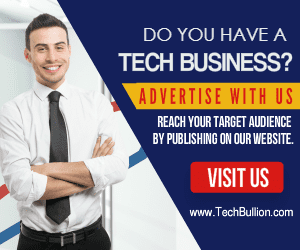Business
Discover the Best Laptop for Working from Home in 2025: Top Picks and Reviews
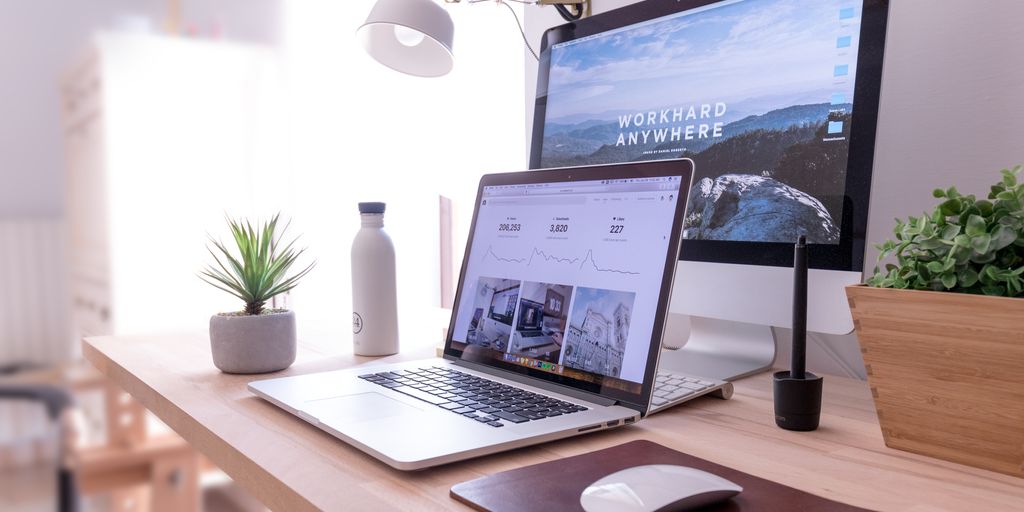
Finding the right laptop for working from home in 2025 can be a challenge, especially with so many options available. Whether you’re looking for something high-end or budget-friendly, it’s essential to know what features to prioritize. In this guide, we’ll explore the best laptops for remote work, focusing on performance, display, and battery life. We’ll also provide tips on how to choose the right one for your specific needs.
Key Takeaways
- Look for a laptop with strong performance specs for multitasking and productivity.
- A high-quality display is crucial for comfort during long work hours.
- Battery life is important, even when working from home, for flexibility in your workspace.
- Consider user comfort with a good keyboard, touchpad, and webcam for video calls.
- Evaluate your work requirements to choose the best laptop for working from home.
Key Features Of The Best Laptop For Working From Home
Performance Specifications
Okay, so you’re looking for a work-from-home laptop, right? The first thing you gotta think about is what you’re actually doing with it. Are you just answering emails and writing reports? Or are you editing videos, doing some heavy-duty coding, or running complex simulations? Your laptop’s guts need to match your workload. A basic Intel i5 or AMD Ryzen 5 might cut it for everyday stuff, but if you’re doing anything intensive, you’ll want to bump that up to an i7, i9, Ryzen 7, or even a Ryzen 9. Don’t skimp on the RAM either; 16GB should be your starting point, and 32GB is better if you’re a multitasking fiend. And storage? SSD all the way. Forget those slow hard drives. 512GB is a good minimum, but 1TB gives you some breathing room. Basically, don’t buy a Yugo when you need a truck.
Display Quality
Let’s be real, you’re gonna be staring at this screen a lot. So, don’t cheap out. A blurry, dim display is a recipe for headaches and eye strain. Aim for at least a Full HD (1920×1080) resolution, but QHD (2560×1440) or even 4K (3840×2160) is even better if you want crisp visuals. Screen size matters too. 13-inch is portable, but a 15-inch or 17-inch screen is way easier on the eyes for long work sessions. Also, pay attention to brightness. You’ll want at least 300 nits if you’re working in a bright room, and more is always better. And if you’re doing color-sensitive work, make sure the display covers close to 100% of the sRGB color spectrum. I know, it sounds like a lot, but your eyes will thank you. If you are looking for a smooth transition of retirement funds, you will need to consider these factors.
Battery Life
Okay, so you’re working from home, so you might think battery life isn’t a big deal. But trust me, it is. You don’t want to be chained to an outlet all day. Plus, what if you want to work from the couch, the backyard, or even a coffee shop? Aim for a laptop that can last at least 8 hours on a single charge. That way, you can get through a full workday without having to worry about finding an outlet. And remember, battery life claims are always optimistic. Real-world usage is usually lower. So, read reviews and see what other people are actually getting. Here’s a quick guide:
- Excellent: 10+ hours
- Good: 7-9 hours
- Average: 5-6 hours
- Poor: Less than 5 hours
Top Picks For Remote Work Laptops
Choosing the right laptop for working from home can feel overwhelming with so many options available. I’ve broken down some top picks into categories to help you find the perfect fit for your needs and budget. Let’s get into it!
Premium Options
If you’re looking for top-of-the-line performance and features, these premium laptops are worth considering. These laptops offer the best of everything, from powerful processors to stunning displays. They’re an investment, but they can significantly improve your work experience. For example, the Apple MacBook Pro 14 (M3, 2023) is a solid choice. Or, you could consider the ThinkPad P1 Gen 7 (2024) as an alternative.
Mid-Range Choices
For those who want a balance of performance and affordability, mid-range laptops are the sweet spot. You can often find models that offer great features without breaking the bank. These are perfect for everyday tasks, video conferencing, and even some light creative work. The HP Pavilion Aero 13 (2024) is a good option in this category. It’s important to consider what you need in a [telecommuting practices](#0821] laptop to make the right choice.
Budget-Friendly Models
Need a laptop that gets the job done without emptying your wallet? Budget-friendly models are the way to go. While they might not have all the bells and whistles of premium options, they can still handle basic tasks like word processing, email, and web browsing. Don’t expect blazing-fast performance, but these laptops are reliable and affordable. Here are some things to keep in mind:
- Check the specs: Make sure the processor and RAM are sufficient for your needs.
- Read reviews: See what other users say about the laptop’s performance and reliability.
- Consider a Chromebook: Chromebooks are often more affordable and great for web-based tasks.
How To Choose The Right Laptop For Your Needs
Choosing a new laptop can feel like a big deal, especially when you’re planning to use it for working from home. There are so many options, and it’s easy to get lost in the specs and jargon. Let’s break down the key things to consider so you can find the perfect fit for your needs.
Assessing Your Work Requirements
First, think about what you’ll actually be doing with the laptop. This is the most important step. Are you mostly writing emails and documents? Or are you editing videos and running complex software? Your daily tasks will heavily influence the kind of power you need. If you’re just doing basic stuff, a Chromebook or a lower-end Windows laptop with an Intel Core i3 and 8GB of RAM might be enough. But if you need something that can handle more, aim for at least an Intel Core i5 and 16GB of RAM. Consider these points:
- What software do you use regularly?
- Do you need to run multiple applications at once?
- How much storage space do you need for your files?
Understanding Operating Systems
The operating system is the core software that runs your laptop, and the main choices are Windows, macOS, and ChromeOS. Windows is the most common, offering a wide range of software compatibility. macOS, found on MacBooks, is known for its user-friendly interface and strong security features. ChromeOS, used on Chromebooks, is a lightweight, cloud-based system that’s great for basic tasks and web browsing. Each has its pros and cons, so think about what you value most. For example, if you’re already in the Apple ecosystem, a MacBook might be a natural fit. If you need specific Windows-only software, that’s the way to go. If you want something simple and affordable, check out a Chromebook. Consider the MSNBC’s YouTube channel and how it influences your operating system choice.
Evaluating Portability
Think about where you’ll be working. Will you be moving around the house a lot, or mostly staying at your desk? If you need to move around, a lightweight laptop with good battery life is essential. If it’s mainly for desk use, weight might not be as big of a deal. Screen size also plays a role here. A smaller screen is more portable, but a larger screen is easier on the eyes for long work sessions. Consider these factors:
- Weight and thickness of the laptop
- Screen size and resolution
- Battery life expectations
User Experience And Comfort Factors
When you’re chained to your desk (or couch) all day, the little things about your laptop can make a huge difference. It’s not just about raw power; it’s about how the laptop feels to use. Let’s break down the key areas:
Keyboard and Touchpad Quality
Okay, let’s be real, a bad keyboard can ruin your day. You want something with enough key travel, good spacing, and a solid feel. Mushy keys? No thanks. I’ve been there, and my WPM suffered. The touchpad is just as important. A smooth, responsive touchpad with accurate tracking is a must. Bonus points if it has good palm rejection so you don’t accidentally click things when you’re typing. Some things to consider:
- Key travel: Aim for at least 1.5mm.
- Touchpad size: Bigger is generally better, but make sure it doesn’t get in the way.
- Material: Glass touchpads feel more premium and are usually smoother.
Screen Size and Resolution
Staring at a tiny screen all day is a recipe for eye strain and headaches. A larger screen is easier on the eyes, and a higher resolution means sharper text and images. I personally wouldn’t go below 14 inches for a work laptop, and 1080p (Full HD) should be your minimum resolution. If you work with visuals, consider a high-resolution display (1440p or 4K).
- Screen Size: 14 inches minimum, 15-16 inches is ideal for many.
- Resolution: 1920×1080 (Full HD) minimum, 2560×1440 (QHD) or 3840×2160 (4K) recommended for visual work.
- Panel Type: IPS panels offer better viewing angles and color accuracy.
Webcam and Audio Performance
In 2025, video calls are still a huge part of remote work. A decent webcam is a must for looking professional during meetings. Nobody wants to see a blurry, pixelated version of you. Good audio is just as important. A clear microphone and decent speakers will make sure you can hear and be heard without any issues. Here’s what to look for:
- Webcam Resolution: 720p is acceptable, but 1080p is preferable.
- Microphone Quality: Look for noise-canceling microphones.
- Speaker Placement: Front-facing speakers are generally better than bottom-firing ones.
I’ve found that investing in a good external webcam and microphone can really boost your video conferencing experience, especially if the built-in options are lacking.
Comparative Reviews Of Leading Models
Apple MacBook Air
The MacBook Air remains a top contender for remote work, especially for those already in the Apple ecosystem. Its sleek design and user-friendly interface make it a popular choice. The latest models boast impressive battery life, often exceeding 15 hours, which is great for working on the go or during long meetings. The M-series chips provide ample power for everyday tasks, though it might struggle with more demanding applications like video editing or heavy data analysis. One thing to consider is the limited port selection; you might need adapters.
- Excellent battery life
- Lightweight and portable
- Seamless integration with other Apple devices
Dell XPS Series
The Dell XPS series is known for its stunning displays and powerful performance. Dell has been improving its webcam quality, which is a plus for video conferencing. The XPS laptops offer a range of configurations, allowing you to choose the specs that best fit your needs. The price can be a bit steep, but the build quality and performance justify the cost for many users. I’ve always liked the almost bezel-less screen. If you are interested in space exploration innovations, NASA Johnson Space Center is a great place to start.
- High-resolution display options
- Powerful performance
- Sleek and modern design
Lenovo ThinkPad
ThinkPads are renowned for their durability and excellent keyboards. These laptops are built to withstand the rigors of daily use, making them a reliable choice for professionals. The ThinkPad series offers a variety of models, from the ultra-portable X series to the more powerful P series. While the design might not be as flashy as some other laptops, the focus on functionality and reliability makes them a favorite among business users. The trackpoint is a love-it-or-hate-it feature, but many swear by it.
- Exceptional keyboard quality
- Durable construction
- Strong security features
Accessories To Enhance Your Home Office Setup

Best External Monitors
Okay, so you’ve got your laptop picked out. Now what? Let’s talk about screens. Laptop screens are fine, but if you’re really trying to get work done, an external monitor is a game-changer. It’s all about that extra screen real estate. I went from feeling cramped to feeling like I had room to breathe, digitally speaking.
- Size Matters: I’d say go for at least a 27-inch monitor. Anything smaller and you might as well stick with your laptop screen.
- Resolution is Key: 1440p (QHD) is the sweet spot for most people. It’s sharp without being too taxing on your laptop’s graphics card. If you’re doing design work, consider a 4K monitor.
- Connectivity: Make sure the monitor has the ports you need. HDMI and DisplayPort are the most common. USB-C is a bonus if your laptop supports it, as it can handle video, data, and power all in one cable. You can check the weather in Hollywood, Florida to see if it’s a good day to work outside with your monitor.
Ergonomic Keyboards and Mice
Your wrists will thank you. Seriously. I used to think ergonomic keyboards were just a gimmick, but after a few weeks of using one, I noticed a huge difference. No more wrist pain after long typing sessions! And don’t forget the mouse. A good ergonomic mouse will fit your hand better and reduce strain.
- Split Keyboards: These keyboards are split into two halves, allowing you to position your hands and wrists in a more natural position.
- Vertical Mice: These mice look a little weird, but they’re designed to keep your wrist in a neutral position.
- Wrist Rests: Simple, but effective. A wrist rest can provide support and cushioning for your wrists while you’re typing or using the mouse.
Laptop Stands and Docking Stations
Laptop stands are great for raising your laptop screen to eye level, which can help improve your posture and reduce neck strain. Docking stations are like magic boxes that turn your laptop into a full-fledged desktop workstation. You can connect multiple monitors, keyboards, mice, and other peripherals with just one cable. It’s super convenient if you’re constantly plugging and unplugging your laptop.
- Adjustable Stands: Look for a stand that allows you to adjust the height and angle of your laptop screen.
- Cooling Features: Some stands have built-in fans to help keep your laptop cool.
- Port Replication: A good docking station will have a variety of ports, including USB, HDMI, Ethernet, and audio. It’s important to consider the best standing desks to pair with your laptop stand for optimal ergonomics.
Future Trends In Laptops For Remote Work
Emerging Technologies
Okay, so what’s coming down the pipeline for laptops? I think we’re going to see a big push for more AI integration directly into the hardware. Imagine laptops that can predict what apps you’ll need next based on your schedule, or automatically adjust power consumption based on your current task. We’re also likely to see advancements in display tech, like foldable screens becoming more mainstream and affordable. Plus, keep an eye on improved biometric security – maybe even vein recognition instead of just fingerprints!
Sustainability Considerations
Sustainability is becoming a bigger deal, and laptop manufacturers are starting to listen. Expect to see more laptops made from recycled materials, and designs that are easier to repair and upgrade. Companies might start offering trade-in programs more aggressively, and maybe even modular laptops where you can swap out individual components. It’s all about reducing e-waste and making our tech last longer. I’m all for it!
Here’s a quick look at some potential sustainable materials:
| Material | Potential Use |
|---|---|
| Recycled Aluminum | Laptop chassis, internal components |
| Bio-Plastics | Keycaps, smaller plastic parts |
| Recycled Plastics | Bezels, non-structural internal components |
Predicted Market Changes
The laptop market is always shifting, but I think we’re heading towards a few key changes. First, the line between laptops and tablets will continue to blur, with more 2-in-1 devices that offer the best of both worlds. Second, global investors might start to influence design, pushing for more secure and manageable devices for remote work. Finally, I think we’ll see more specialized laptops tailored to specific professions, like video editing or coding. It’s going to be an interesting few years!
Final Thoughts on Choosing Your Work-from-Home Laptop
So, there you have it! Picking the right laptop for working from home in 2025 doesn’t have to be a headache. Just remember to think about what you really need. Do you want something lightweight for moving around? Or maybe a powerhouse for heavy tasks? Check out the screen size, battery life, and how comfy the keyboard is. We’ve laid out some solid options for you, so you can find the perfect fit for your home office. Whether you’re on a budget or ready to splurge, there’s something here for everyone. Happy laptop hunting!
Frequently Asked Questions
What features should I look for in a laptop for remote work?
When choosing a laptop for working from home, consider its speed, display quality, battery life, and how comfortable it is to use.
Are expensive laptops worth it for working from home?
Not necessarily. You can find great laptops at different price points. It’s important to choose one that fits your specific needs.
How important is battery life for a work-from-home laptop?
Battery life is somewhat important, especially if you move around your home or work in different spots without needing to plug in.
What operating system should I choose for my laptop?
It depends on your work. Windows is common for business, while macOS is popular for creative tasks. Choose what fits your job best.
Do I need a high-resolution screen for working from home?
A good display is helpful for seeing details clearly, especially if you work with graphics or spend long hours on the screen.
Can I use my laptop for video calls?
Yes! Make sure it has a decent webcam and microphone for clear video and sound during meetings.
-

 Home and Garden3 days ago
Home and Garden3 days agoTransform Your Space: A Guide to Minimalist House Interior Design in 2025
-

 Home & Family3 days ago
Home & Family3 days ago10 Essential Cleaning Hacks for Bathroom Surfaces You Need to Try
-

 Innovations5 days ago
Innovations5 days agoWill AI Take Your Job? The Truth About Automation and Employment
-

 Press Release7 days ago
Press Release7 days agoWhat Makes Alaxio Different from Every Other Altcoin?
-
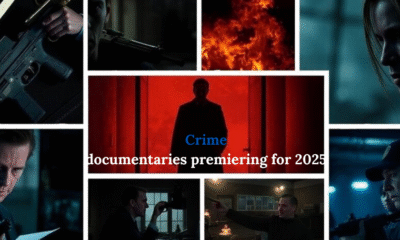
 Crime3 days ago
Crime3 days agoExploring the Most Anticipated New True Crime Documentaries of 2025
-

 Health & Fitness3 days ago
Health & Fitness3 days agoDiscover the Best Multivitamin for Women Over 40: A Comprehensive Guide to Optimal Health
-

 Health & Fitness3 days ago
Health & Fitness3 days agoDiscovering the Best Multivitamin for Women Over 40: Essential Nutrients for Optimal Health
-

 Business3 days ago
Business3 days agoMaximize Your Earnings with American Express High Yield Savings Accounts in 2025